SmartEdge has been built to make it easy to use and integrate with the major UI systems without needing to do heavy modifications to your projects.
1- Install and Patch the Third Party Plugins
SmartEdge is fully compatible with Unity UI without any modification.
However, third party plugins like NGUI and TextMeshPro don't provide the necessary callbacks to efficiently process and modify the vertices and material at the right moment in the rendering pipeline. That's why SmartEdge provides tools to automatically modify the code of those plugins to add the needed events.
The process is really simple. Just select from the menu the option to patch NGUI or TextMeshPro and click the Apply Patch button.
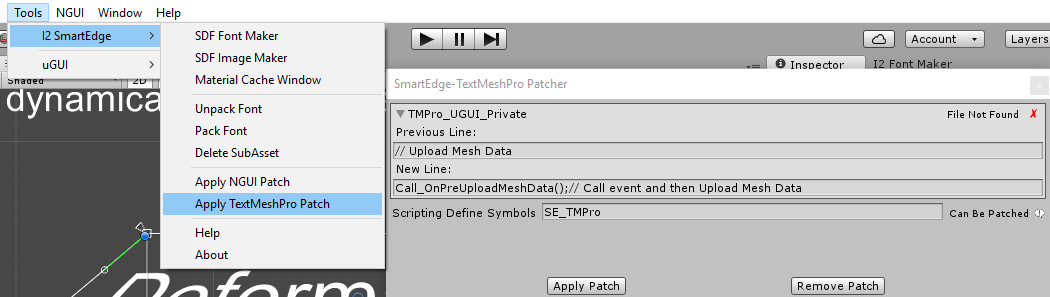
2- Add an SmartEdge Component
Once the plugin has been installed, open your scenes and add an SmartEdge component (Add Component \ I2 \ SmartEdge \ SmartEdge) to any of your Text and Image objects.
SmartEdge supports Unity UI (Text, Image, RawImage), NGUI (UILabel, UISprite, or any other UIWidget), TextMeshPro( TMProLabelUGUI)
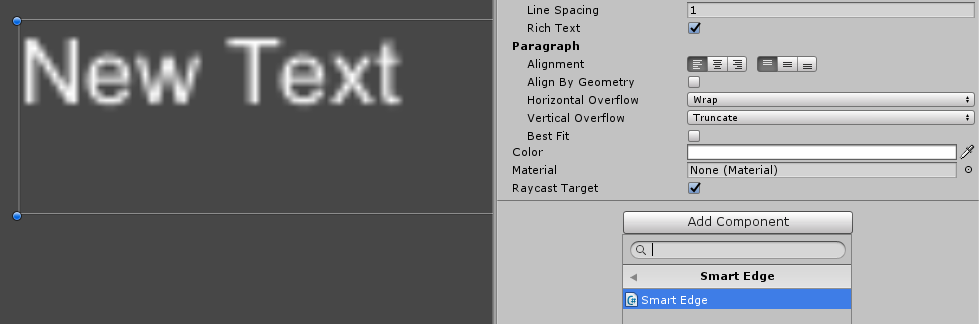
3- Use Transform and Animations
Just by adding the SmartEdge component, you get access to the Transform and Animation tabs.
Each of the Transform effects can be enabled to toggling the checkbox next to them or modifying any setting within them.
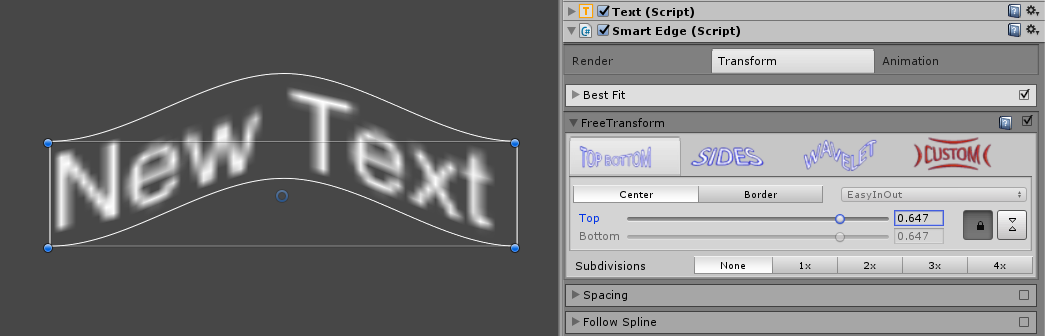
Furthermore, add any animation from the list of predefined presets or create your own by selecting the Animation and then adding sequences to it.
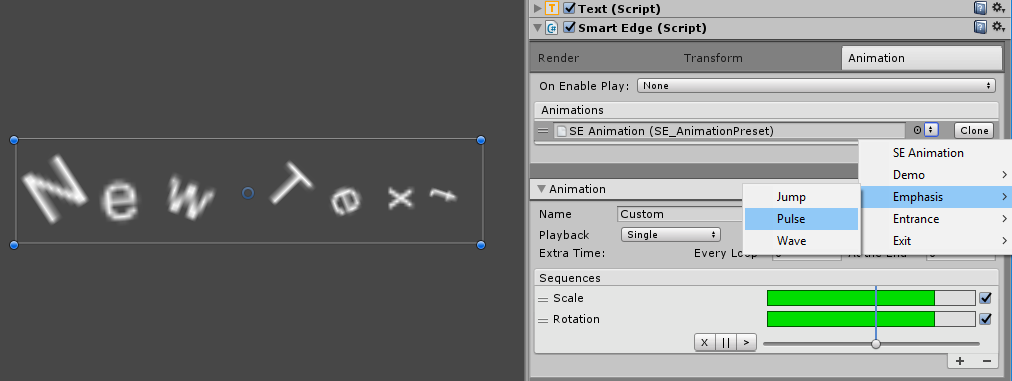
4- Create SDF Assets to enable the Render Tab
Initially the Render Tab will show disabled given that the SmartEdge requires SDF Fonts and SDF Textures for the custom rendering that allows all the extended effects and rendering Pixel Perfect at any size.

When not using SDF Assets, the plugin will just fallback to the normal rendering using the Unity UI or NGUI shader.
This can be improved, by using the SDF Font Maker or the SDF Image Maker to create the SDF asset.

Once the SDF asset is created, use it in your Image or Text component and SmartEdge will automatically detect the asset and enable the Render Tab.
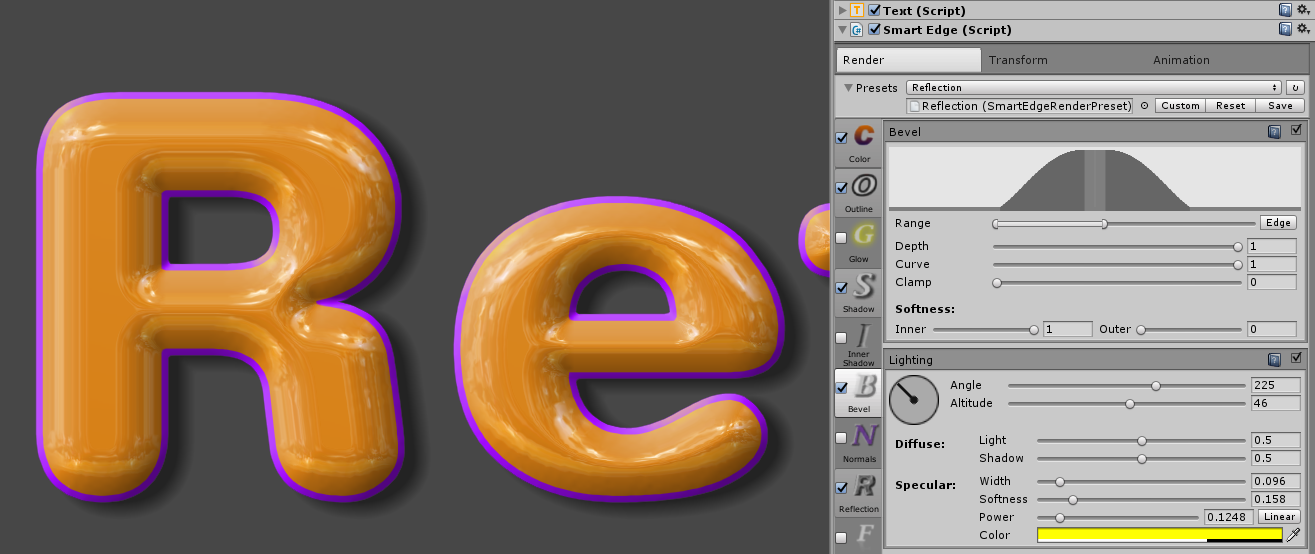
Created with the Personal Edition of HelpNDoc: Produce Kindle eBooks easily