This effect controls the Alignment and Overflow of the text.
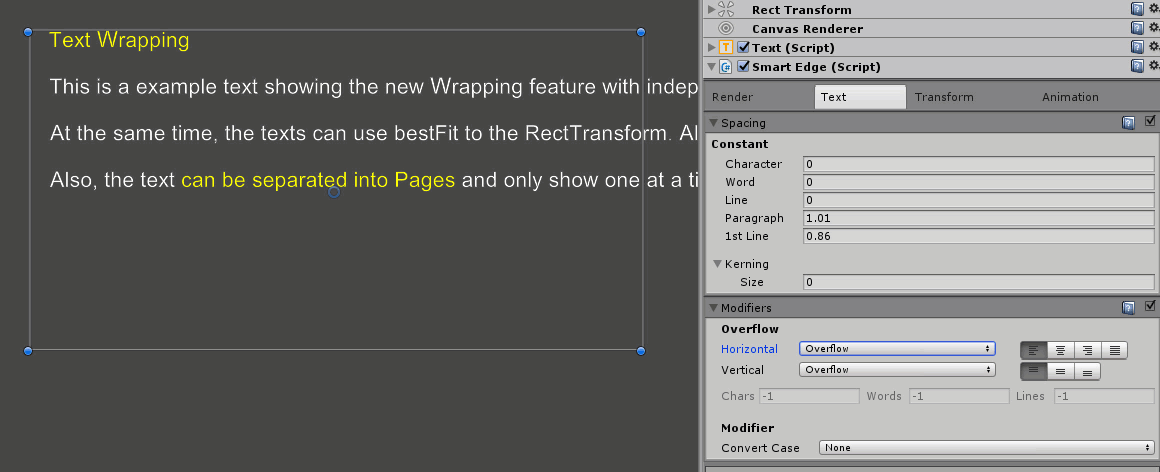
Alignments
The buttons at the right allow changing the Horizontal and Vertical Alignment.
Horizontal can be Left-aligned, Centered, Right-aligned or Justified.
While the Vertical can be aligned to the Top, Center or Bottom.
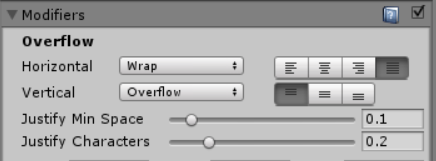
When selecting Justified as the Horizontal Alignment, SmartEdge will add spaces between the words and characters so that each line inside a paragraph get the same length.
Normally this space will be added to separate words, but when there are too few words in a line or the words are too big, the separation of the words look bad. In those cases is nice to also separate a bit the characters forming the words.
The "Justify Characters" parameters allows defining that. When it is 0, only the words are separated. And if it become 1, then only the characters are separated and the words remain at the same distance. By default this value is 0.2, so that there is more separation of words than characters.
The other problem of justification is that when separating characters, ALL of the characters are separated, even if the distance between the words is small. To fix this, SmartEdge introduces the "Justify Min Space" which defines the distance between the words at which the characters start been separated. Lines whose words are closer than this distance, will only separated the words. However, if the distance to fill is too big, then the characters start spreading as well.
Overflow
These settings control what happens when the text goes bigger than the RectTransform. The action can be separated for the horizontal and vertical overflowing.
Horizontal Overflow can one of the following:
Vertical Overflow can be:
When Paged this is enabled, there is a new parameter named "Page" that controls which page is visible. 0 is the first page.
Also, if the BestFit is enabled and Page Overflow is selected, another parameter "Num Pages" is shown to define how many pages the text should fit in.
Culling Text
Another handy feature is the ability to limit the length of the text that its visible. This allows making typewriter effects (which can also be done with animations).
Bellow the Overflow section there is a row with 3 settings:
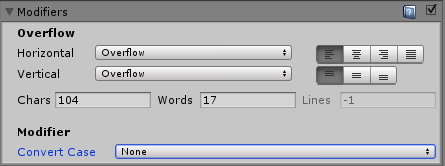
Using these settings, it easy to make effects where individual words come a random times for cool futuristic consoles.
Modifiers
Using the Convert Case option, the text is modified to the selected case type
Created with the Personal Edition of HelpNDoc: Generate EPub eBooks with ease