If the image is made by a few colors or gradients, smartEdge can generate a Distance Field for each of those colors. Then when rendering, they will get anti-aliased and effects can be applied to them.
In the current of smartEdge,only four layers can be used, but more layers will be added in future versions.
The rendering of this assets is done by enabling the Layers section in the SmartEdge effect
|
|
For better quality, it is advised to separate the layers in Photoshop or any other image editor and save them as independent images. Then assign them to each of the layer texture boxes.
Alternatively, the four layers can be placed into the source image channels. Then click the Input RGBA or Input RGB to use those channels as layers.
The editor can also extract the layers from the original texture. To use this feature, select the color that belongs to each layer and then click Layer Colors. That will separate the image texels and assign them to the layer that more closely matches the layer color. If the layer has gradients, you can add more colors to further refine which texels go into each layer.
Please, be aware that the current version of the image maker doesn't extract smooth edges. That will be corrected in future versions, but for the moment, its advised to extract the layers in a image editor so they could be individually anti aliased.
Once the layers are setup, click the Generate Output button.
A preview will be shown which the Signed Distance Field applied to each channel. Also the layer's preview will be updated to show the individual distance field.
Then click Save to export the image.
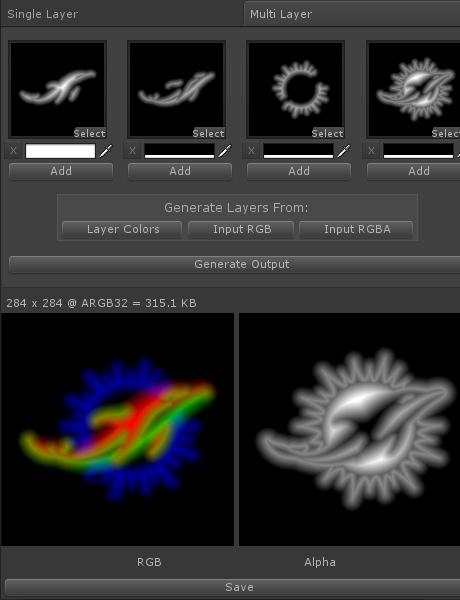
Created with the Personal Edition of HelpNDoc: Produce online help for Qt applications