Creating Terms
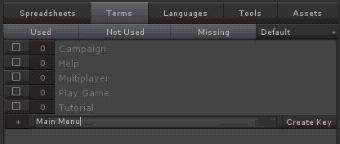
To create new terms, click on the “+” button at the end of the Terms list.
That will open a text field where you can type the term name and then click “Create Key” to create it.
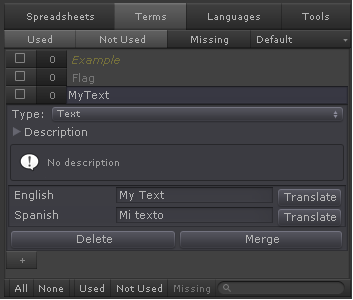
Once created, the term will be expanded and will allow setting a description and how the term translate into each language.
To easy the translations, next to each language there is a button to auto translate the term using the Google Translator. When that button is clicked, the first already translated language is sent to Google and once the translation is returned, it will appear in the language field.
As this contacts Google, it will not work when the platform is set to Web Player.
Normally, the approach will be to create a term, fill the languages that we know the translation and then click the auto Translate button for each language that we don’t know. That will create a temporal translation that could be reviewed later on by a human translator.
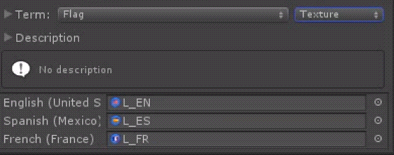
Term can be more than just Text translations; they can be used to translate Fonts, Sprites, Atlases, Textures, Sounds, Prefabs, etc.
By changing the term’s Type, the translation inspector for each language will be modified accordingly. That way, if for instance the type is “Texture” the inspector will allow dragging a texture into each language and show a preview.
To change the Description field, click in the arrow next to the “Description” label and the message box will be replaced by a text field allowing you to edit the description. Click in the arrow again to fold it up.

Created with the Personal Edition of HelpNDoc: Create HTML Help, DOC, PDF and print manuals from 1 single source