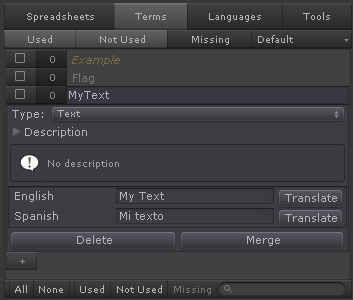Adding Terms
Terms are the keys that will be translated into each language.
This are just IDs that when assigned to a label or other localizable component will replace the component's target value by the translation of the term in the current Language.
They don't need to be in any specific language or follow a predefined convention as far as they are unique to the source.
Examples of terms are: Flag, ID_1, MissionText1, etc.
Terms can also be categorized to easy searching them (e.g. Tutorials\Tutorial1\Text 1 )
A good practice is to let Terms match the translation to the default Language as it will be easier to detect what that terms references. That way “Flag” is more descriptive than “ID_1”, even when both could translate to “Flag” in English and “Bandera” in Spanish.
|
||||||||||||
Repeat the above steps to add a few Keys and their translations.
Once you are done, select any other GameObject and as soon as the Inspector closes the Language Source Custom Editor, all the data will be automatically saved.
Created with the Personal Edition of HelpNDoc: Free Kindle producer