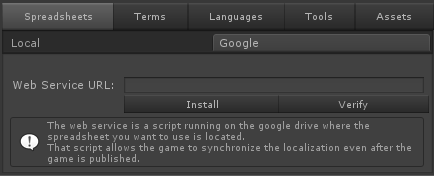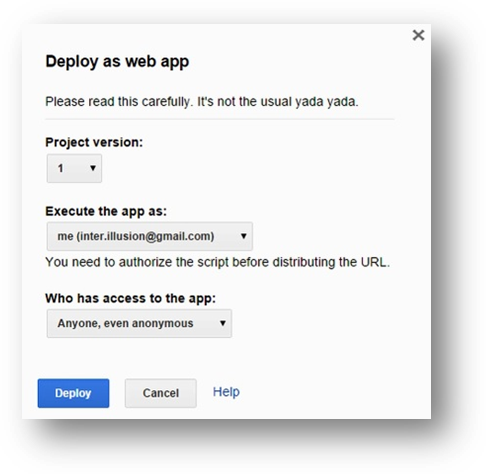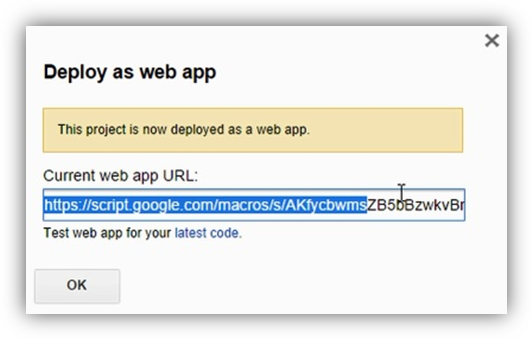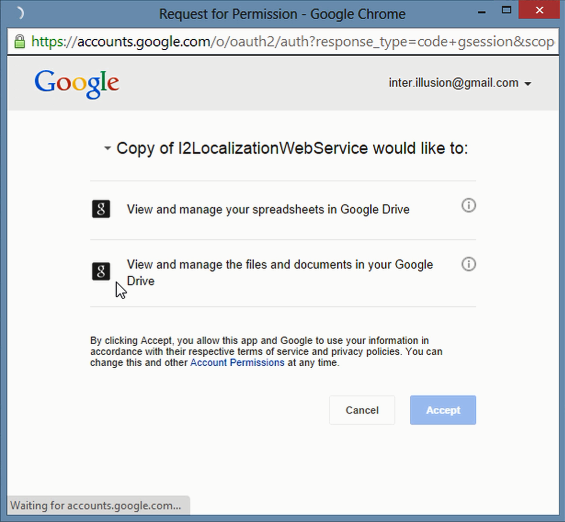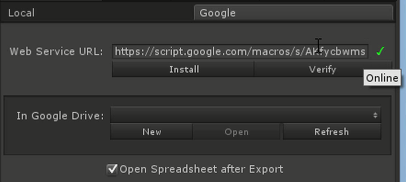Google Spreadsheets
On the initial version, I2 Localization used the developer's Username and Password to access Google. However, while that can make things easier on the developer's computer, it present a security risk to save the credentials in the deployed build so that it could download any changes.
This issue was solved by creating a Web Service that runs on the developer's Google Drive and works as an intermediary between the game and the spreadsheets.
The following steps show how to do it.
This process its also explained here
Steps |
Action |
||
1. |
Click Install to make a copy of the WebService source code on your Google Drive.
|
||
2. |
A script will open on your web browser. On the menu, select Publish and then Deploy as web app |
|
|
3. |
In the window that opens - click "Save Version" - In "Execute app as:" select "me(your email)" - In "Who has access to the app:" select "Anyone, even anonymous" |
||
|
4. |
In the new window that opens, Copy the URL at "Current Web App URL". That URL will have the format: https://script.google.com/macros/s/XXXX/exec |
|
8. |
In the menu, select Run and then DoGet And authorize the script to access your spreadsheets and file date data |
|
|
9. |
Back in Unity, paste the URL in the Web Service URL And click Verify to see that the editor can access Google.
|
||
Once the Web Service is online, you can:
|
|||
Once everything is setup, use the Import or Export to Download / Upload the localization data. On each of the Import/Export sections, there are buttons to replace all the existing data with the new one, only changing (Merging) the existing elements in both the new and the old data and to only add the new terms/languages.
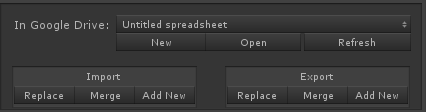
One the localization data is created, if the Open Spreadsheet after Export is enable, then the browser will open the Spreadsheet.
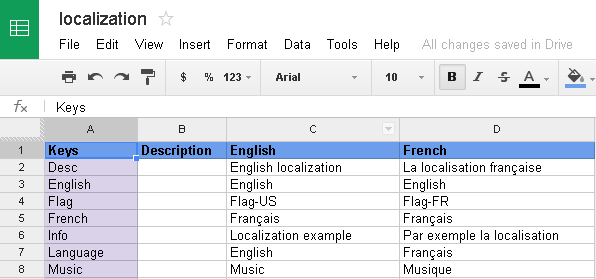
Also, as an extra security measure, the plugin will only access Spreadsheets whose name starts with I2Loc.
(e.g. "I2Loc MyGame", but not "MyGame")
This makes even safer for your google drive content, by only sharing and accessing the spreadsheets intended to be public and used for I2 Localization.
If you want to modify the prefix used (e.g. use "YourCompany" instead of "I2Loc"), just open the webService in google drive and modify the LocalizationPrefix variable at line 41
var LocalizationPrefix = "I2Loc";
Created with the Personal Edition of HelpNDoc: Free help authoring tool